ClipPad 1.5 Documentation
Donna Sanclemente for beta testing ClipPad 1.5 and for the tip on using ClipPad for Sherlock found sets.
Overview
ClipPad is the ideal application to use to keep notes, keep track of internet URLs, and manage found sets in Apple’s Sherlock. ClipPad uses clipping files created via Macintosh Drag and Drop. It can read text, picture, and sound clippings as well as web, ftp, and email internet location files. Clippings can be renamed and deleted. Text clippings and internet location files can be edited using styled text. The URL of an internet location file can be edited. ClipPad can also create new text clippings and text clippings can be converted to internet location files. Since each clipping file is a separate file, each file can have its own text style info. By using clipping files, all files created and managed using ClipPad are easily accessable from the Finder and easily used in other applications.
ClipPad supports Mac OS 8, Navigation Services, Balloon Help, and is mostly Appearance compliant (not tested under Kaleidescope).
Tips and Tricks with ClipPad
- Working with Sherlock found sets
- Converting text clippings to Internet Location Files and editing URLs
ClipPad’s main window displaying a web URL clipping (internet location file)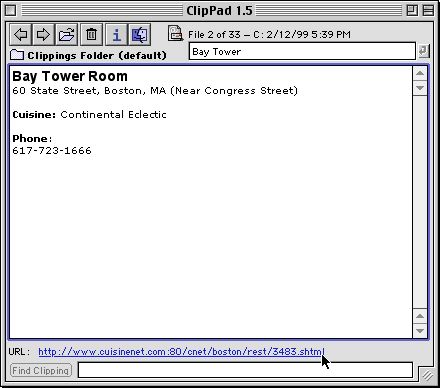
Buttons
![]()
Previous Moves to the previous clipping file in the folder and wraps to last if you’re at the first.
Hold the Option key and click to move to the first note
![]()
Next Moves to the next clipping file in the folder and wraps to first if you’re at th last.
Hold the Option key and click to move to the last note
![]()
Open Opens a dialog so you can select a clipping file to open.
Hold the Option key and click to select a default folder
![]()
Delete Deletes the current clipping file. You must press Option and click to delete immediately. As a safety precaution, you can require Command and click to move the file to the trash (check the Preferences dialog)
![]()
Info Gets detailed info about the current clipping file
![]()
Reveal in Finder Reveals the current clipping in the Finder
![]()
Default Folder Below the Previous button is a folder icon button. If you have set a default folder for ClipPad to look in when it starts but you are currently viewing a different folder, you can click the folder button to go straight to the default folder.
![]()
Document Icons The icon in the upper right corner is one of the six to the left and shows (in order) text, picture, sound, email, web, ftp file types. The document icon can be dragged to an application or another location in the Finder
Editing text
ClipPad can edit text clippings and internet location files. Picture clippings can be viewed and sound clippings can be played but neither can be edited.
Editing a URL

To convert a text clipping to an internet location file, select Convert to ILF… from the Edit menu. An alert is displayed asking if you really want to continue with the conversion. If you press the "Convert" button, the clipping is converted and the Edit URL dialog appears where you enter the URL for the internet location file. You must enter a URL at this point — you cannot cancel the operation once you have chosen to convert a clipping file.
Editing a filename
To edit filenames, just click in the name field and start editing. Click the button to the right of the filename field or press the Return key to save the new name.
Date searching allows you to search by short date (MM/DD/YY) or long date (Tuesday, May 28, 1996). You can also enter only a portion of the date. ClipPad searches in the short date and the long date for the string that you enter. For example, if you enter Tue, ClipPad will look in the short date and the long date for an instance of "Tue." It will find the first file that was created or modified (depending on your selection) on Tuesday. If you enter 12, ClipPad will search for the first file created in December since it searches the short date first and "12" is December. If you entered 23, it would find the
Find
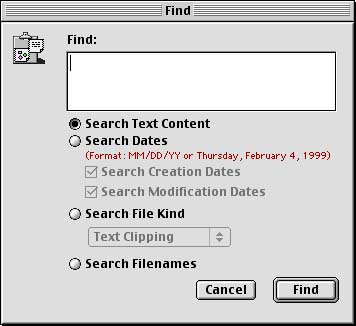
Select Find from the Edit menu and enter your search string then select one of the radio buttons to tell ClipPad where to look and click Find.
first file created or modified on the 23rd since there is no 23rd month. If it didn't find a 23rd of the month, it would look for the year 23XX (as unlikely as that is).
Save ClipPad Window Position: Option to save or not save the window’s position when quitting Confirm Delete Now: ClipPad allows moving files to the Trash or doing a permanent delete right away. If Confirm Delete Now is checked, a confirmation dialog will appear when attempting to delete now. Confirm Move to Trash: If checked, displays a confirmation dialog before moving a file to the trash. By Default, Show File’s Creation or Modification Date: The file’s date and time are displayed above the filename. Use these radio buttons to select to display the creation or modification date by default.
Preferences
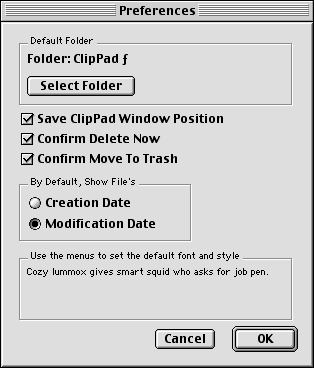
Default Folder: click the Select Folder button to choose a default folder for storing clippings. When ClipPad opens, it will attempt to open that folder and display the first clipping file.
Default font and style: Use the Font, Size, Style, and Color menus to format the sample text and select the default font and style to use in new clippings.
Caveat: ClipPad tries pretty hard to figure out what you’re doing when ClipPad is in the background but if you go messing with the folder that you are viewing, funny (or not so funny, depending on your point of view) things could happen.
NOTE: ClipPad works best under Mac OS 8 and has not been tested under System 7 but it should work fine under System 7. I would be interested to know how it runs under System 7.
ClipPad may not be distributed on any for sale media including CD-ROM, floppy disk or any other means without my permission. I can be contacted via email m. Please send any suggestions and comments that you have.
Thank you for using ClipPad. ClipPad is $10 shareware. If you use ClipPad, please support it by registering.
Disclaimer: Even though ClipPad is the hippest way to manage your clipping files, ClipPad is provided as is and I am not responsible for anything that might happen.
if you use ClipPad, please email me and let me know. I’m happy to hear any comments or criticisms you have. You are welcome and encouraged to distribute it as long as this ReadMe file is distributed with ClipPad and this ReadMe file is unaltered.
ClipPad may not be distributed on any for sale media including CD-ROM, floppy disk or any other means unless my permission is granted.
ClipPad is copyright ©1996-99 by Marc Respass
ClipPad is not public domain.